White labeling allows resellers to populate additional types of system emails with their own company name, copyrights, support links, phone numbers, and more.
Introduction
Reseller accounts come with additional white labeling options. Resellers can white label the Portal with their own logos, a custom URL and page title.
To configure your white labeling settings, navigate to Administration > Settings > Branding Settings.
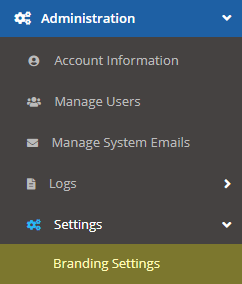
Portal Branding
For each logo, the recommended dimensions will be given. Although the page will resize the images you upload to the proper dimensions, we recommend you upload images with the correct dimensions for the highest quality rendering. Click the "Download Sample" link to download the respective image.
Sign In Logo: The logo displayed on your portal's sign-in page.
Portal Logo: The logo displayed in the Portal.
Portal Logo Collapsed: The logo displayed when the sidebar navigation in the Portal is collapsed.
Portal Favicon: The icon displayed in browser tabs.
Report Default Logo: The logo that will be displayed on reports you export using the report generator.
To populate system emails with any of these fields, add the field name wrapped in curly braces and replace the spaces with underscores, if applicable. For example, support address becomes {support_address}.
Portal URL: The URL you will use to navigate to the portal.
Page Title: The page title displayed in browser tabs.
Copyright: The copyright used in system emails.
Company: The company name used in system emails.
Support Address: The email address where you would like users to contact support. To display the support address in system emails, us the {support_address} tag.
Support Link: Here you can set up a link to your own custom support page(s).
Privacy Link: A link to your firm's privacy policy regarding simulated phishing attacks.
Terms Link: A link to your firm's terms of service regarding simulated phishing attacks.
Support Phone: A phone number that your users and clients can call for support.
