Due to recent updates, we strongly encourage your team to re-create new Events if you previously had course auto-enrollments enabled from the now deprecated Group setting. Please follow this Guide to ensure your updated Events are restored.
Any auto-enrollments created previously from Group settings have been moved to the Account Settings Events (in beta) area. However, it is best to delete those Events and re-create them due to recent platform updates. Previous student enrollments data will still exist after you delete an event.
1. In your account, go to Administration>Settings>Account Settings.
2. Click on Events tab.
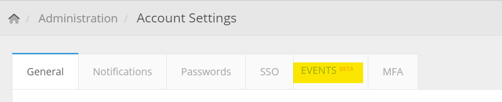
Here is where your current Events are listed. If you have any events for course auto-enrollments, you will need to delete and re-create the event. Please see example below for events "performed when a target is added to a group" and action is "enroll a target in a course":
![]()
3. Click the Delete button on the Event
4. Now create a new Event for the course auto-enrollment that was just deleted. Click the Create button.

5. In the first tab, you must name the event, select the event type, and select the option that will trigger the event (under the Select dropdowns).
Select Add Target to a Group - when adding a target to a group you can enroll that target into a course or program.
Select the Group to receive the the auto-enrollment for this event.
Click Next.
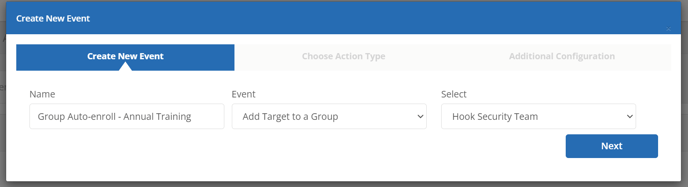
6. From the dropdown fields, select:
Action - Enroll a Target in a Course.
Select - Choose the course that the target(s) will be auto-enrolled in.
Conditions - Enrollment Check.
Click Next.
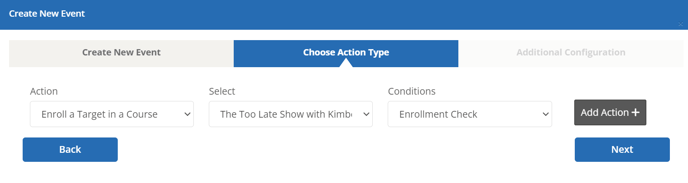
7. Click Finish to create the Event.
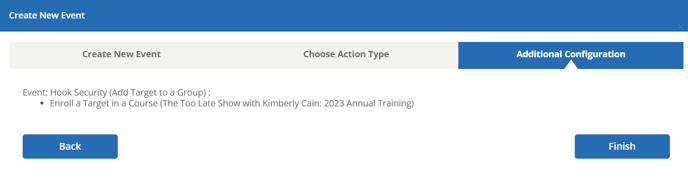
Repeat these steps for any previous group settings course auto-enrollments that are listed in your Events tab. Student historical enrollment data will not be deleted when you Delete an Event and can be found under Manage Enrollments.
Course auto-enrollments configured on individual phishing campaigns for Action triggers are not affected by this update and do not need to be re-created.
Please keep in mind that automatic enrollments will start the morning after any re-created course auto-enrollment Events are made if new targets are added to the group through your auto-sync integration. Group auto-syncs deploy daily around 2am EST.
