This is an overview of how locales work in the platform.
Overview
Localization is a way of ensuring that a target receives a copy of a template that matches the target's language. A template with multiple language locales will map the languages saved to the template to the targets language when the campaign email is sent. One template can be used for multiple different languages if multiple locales are created.
Localization in the Template Editor
When a creating a template you will select its "First Localization" to set the language which you want the template to be created in originally.

In the template editor you will see the "First Localization" language appear in the bottom-left. Here, you can change the localization you are editing, or add another localization. To add a localization, click the ![]() icon, located in the bottom-left corner of the template editor. You will be presented with a "Create New Locale" window. Here, in the top drop-down select the new language for the locale, and in the second drop-down select the locale you want to copy from.
icon, located in the bottom-left corner of the template editor. You will be presented with a "Create New Locale" window. Here, in the top drop-down select the new language for the locale, and in the second drop-down select the locale you want to copy from.
NOTE: Creating a new locale will not translate the language of the old locale (adding translated verbiage to the new locale must be done manually).
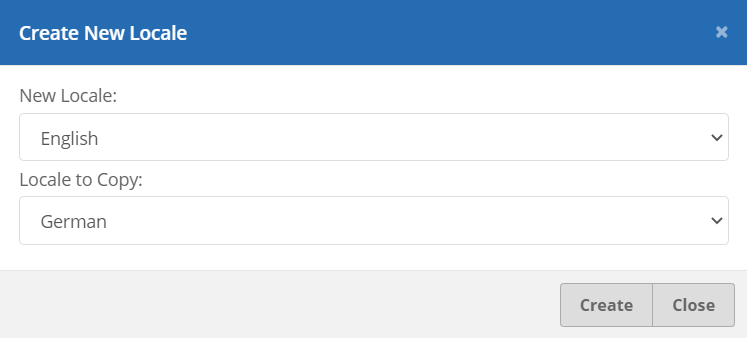
After creating the new language localization you can swap between locales with the drop-down located next to the create locale button.
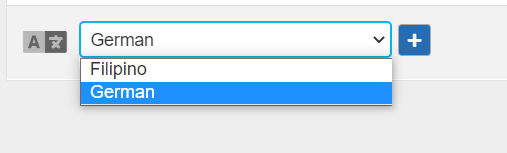
You can change the default locale for a template using the "Default Locale" toggle. Select the locale you want as the default, then under email settings turn the "Default Locale" toggle on.
NOTE: You can not turn off the Default Locale on a template, since a template will have exactly one default locale.
![]()
Localization in the Campaign Wizard
When creating a campaign, you will need to select templates for each of your targets' locales. Targets will be sent a localization of the template based on the following order:
- Exact locale match to Target's language - Hook Security, Inc will try to find a locale in the template that matches the target's locale.
- Locale match to Target's base language (e.g., English for target with English (United States))
- Locale match to another locale in Target's base language (e.g., English (United Kingdom) for target with English (United States))
- Locale match to Target's group default language
- Locale match to Campaign's selected default language
- A Template's default locale
- Regional locales count for the base locale as well (e.g., English (United States) will also count for English) since it can be used as a reasonably close match.
On the Phishing Template tab of the campaign wizard you can set the Default Locale. This is the locale that will be used if a target does not find a matching locale for checks 1-4.

Examples
Suppose we have three targets - arabic@emails.org with language Arabic (Libya), nolang@emails.org without a language, and armenian@emails.org which has Armenian as its language. The group that these targets are in has a locale of English. Suppose we create a campaign and set the Default Locale to Arabic. On the Template Selection step during campaign setup, you choose one template that has English as its default locale and Arabic as an additional locale.
The Arabic version of the template will be sent to arabic@emails.org, since that is the language set for that target. The English version of the template will be sent to the other two emails. nolang@emails.org does not have a locale set, but the group has a locale of English. armenian@emails.org has a locale set, but it does not match any locales on the template. So, Hook Security, Inc checks the locale of the group next to see if the template contains any matching locales.
If the group had a locale of Hebrew, then nolang@emails.org and armenian@emails.org would receive the Arabic version of the template because the default locale of the campaign was Arabic.
If the group had a locale of Hebrew and the campaign had a default locale of Polish, then nolang@emails.org and armenian@emails.org would have received the English version of the template, since that was the template's default locale.
Two of the targets in this example are shown below:
The Phishing Template step for the above campaign might look something like this:
