This article covers the "simple" setup for whitelisting to ensure deliverability off the testing and training experience.
If you are experiencing any errors, please follow the steps in the following article:
---
Log in to admin.google.com
Go to Apps
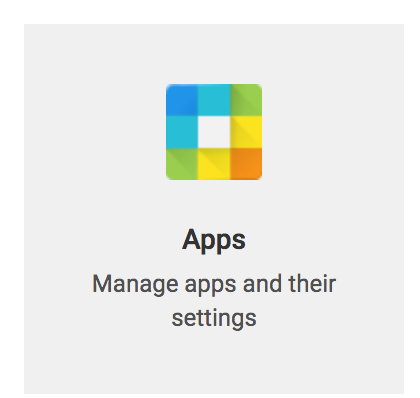
Go to G Suite
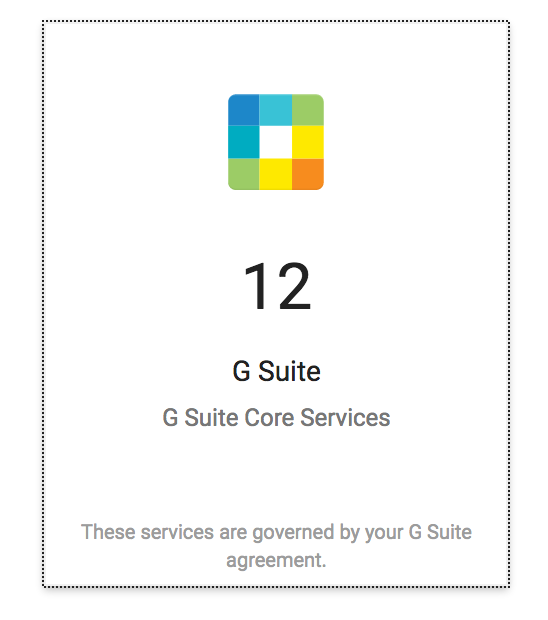
Go to Gmail
![]()
Click Advanced Settings
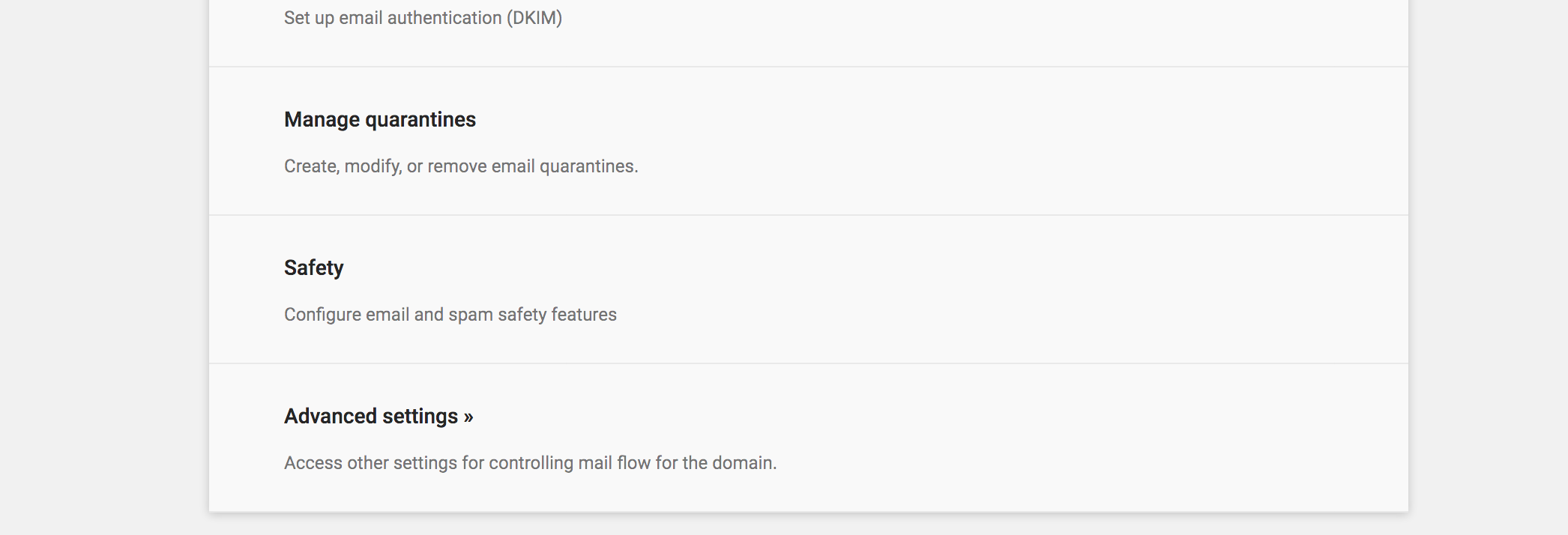
Click Content Compliance

- Check the box Inbound under Email messages to affect
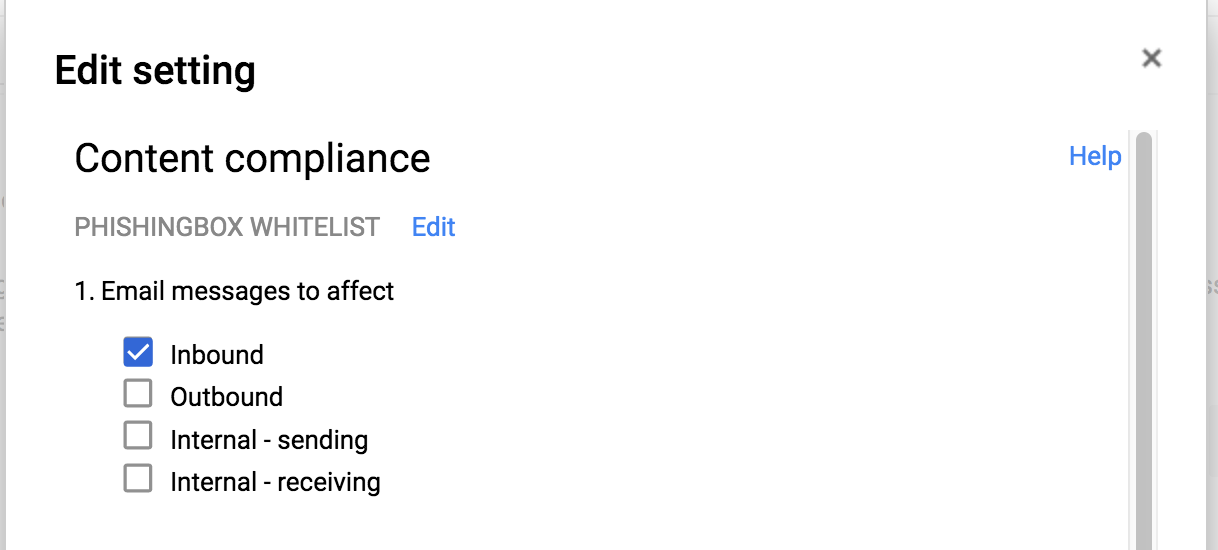
- Create an expression rule
- If ANY of the following match the message
- Advanced content match
- Location -> Full headers
- Match type -> Contains text
- Content -> X-PHISHTEST
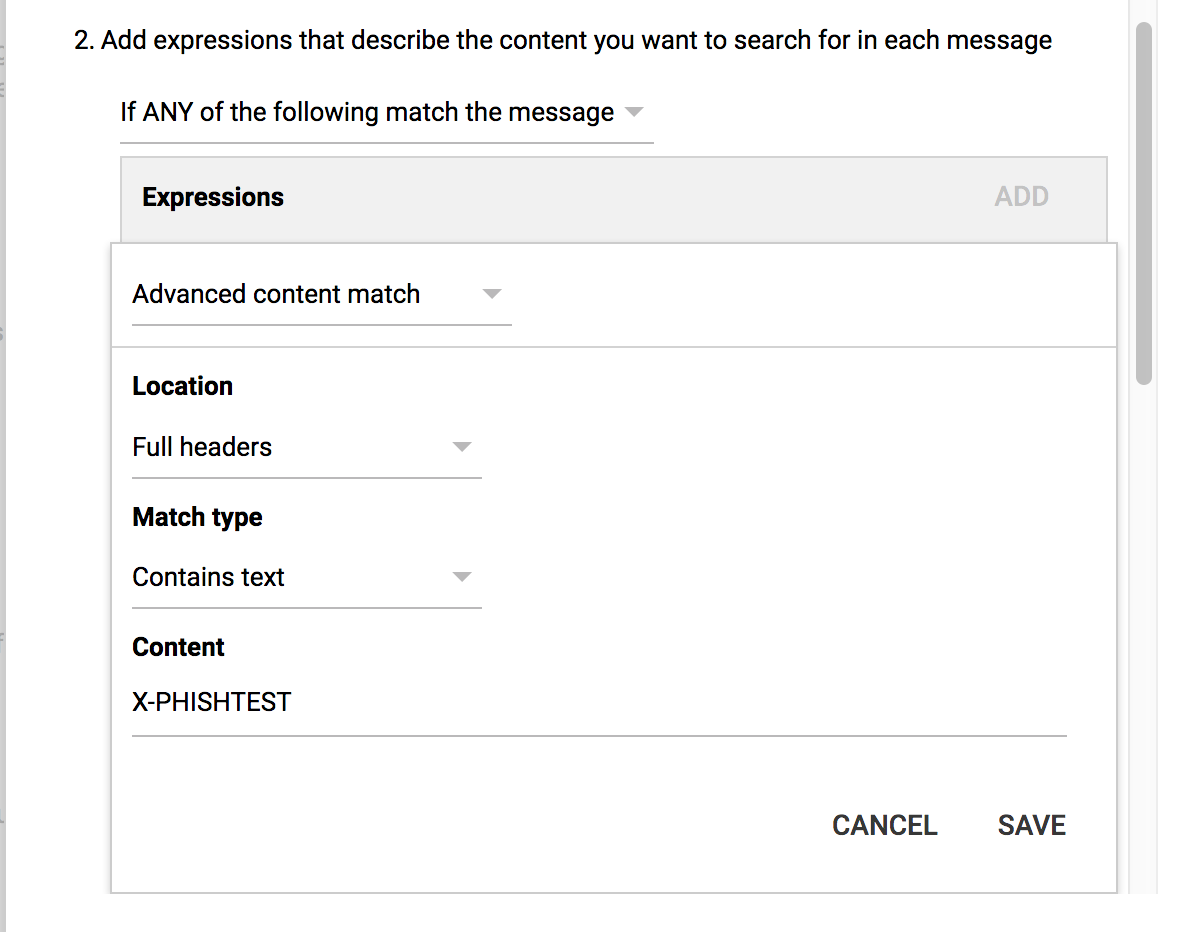
- If the expression rule matches then do the following
- Spam -> Bypass spam filter for this message
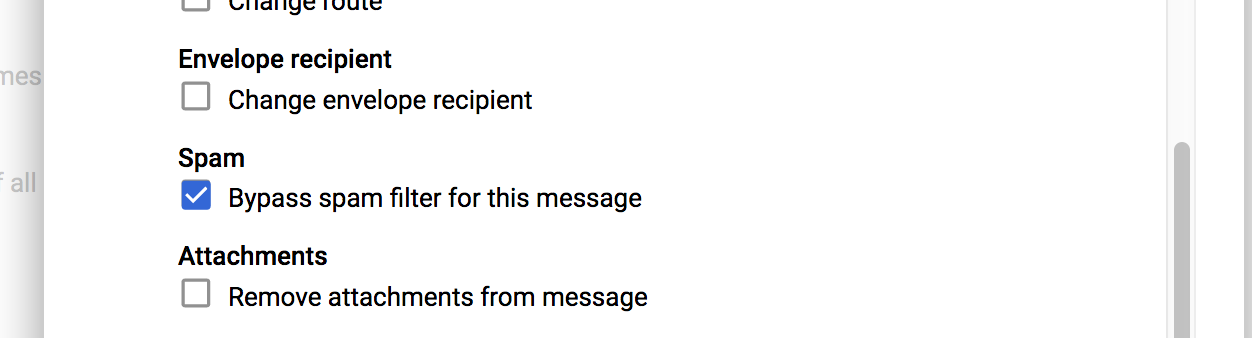
- Spam -> Bypass spam filter for this message
Under Spam, Click the input field for Email whitelist
Enter in the following IP addresses for the Portal, separated by a comma:
- 64.191.166.196
- 64.191.166.201
Click on Inbound gateway and match your settings as the following:
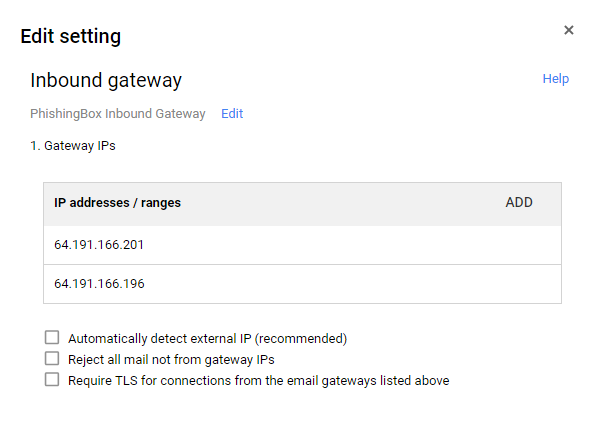
Save the settings for the Inbound gateway.
Allow time for the propagation of these rules.
- NOTE: If you are using G Suite Legacy, whitelisting capabilities may be limited and you may not be able to fully whitelist Portal. G Suite Legacy is a free G Suite version that was offered by Google prior to December 2012. For more info on G Suite Legacy, please see Google's article here: https://support.google.com/a/answer/2855120?hl=en
