How to upload a group from SmarterU.
To import from SmarterU you will need to create a new group through the Create Group page located under Targets/Groups. Give your group a name and in the Third-party Syncing drop-down, choose SmarterU.
On the next page, you will be required to enter the SmarterU account API key, user API key, and SmarterU group name. Click "Test Configuration" to check that the settings you entered are correct.
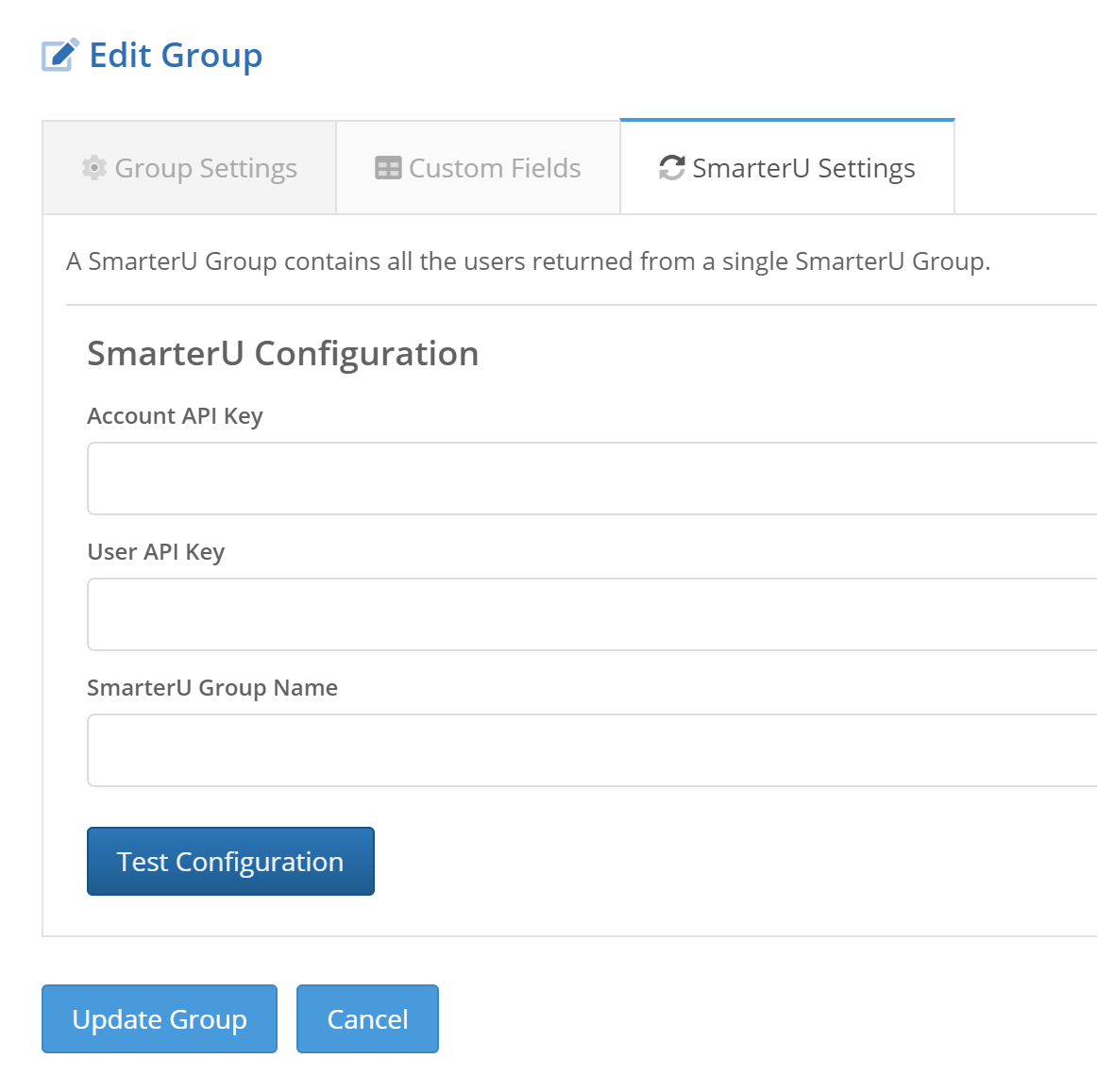
Account API Key
This is the API Key for the SmarterU account where the users you wish to import exist.
You can find the API Key at Account Settings > API Setup.
You will also need to check Allow API access for this account and add the domain of our platform to the approved list.
User API Key
This is the API Key of the admin that has access to the users you wish to import.
You can find the User API Key at User Admin > Users.
Select the user you want and the information is in the Login Information table.
SmarterU Group Name
This is the Group Name assigned to the users you wish to import.
Once you enter the Account API key, User API key, and the SmarterU group name in the fields provided, click on the Test Configuration button. When the system verifies the connection, the number of users found will be displayed in the Group Targets section. At this point, you can click Create Group.
To re-sync the group later, you will need to click on the link icon on the Manage Groups page next to the name of the group.
Fields that Portal can collect from SmarterU are as follows:
| Portal Field | SmarterU Field |
| Primary Email | |
| first_name | Given Name |
| last_name | Surname |
| title | Title |
| department | Division |
