This article explains where you manage school content, and what options are available.
The Manage School Content page is where a list of all your courses and programs will appear. Navigate to this page by going to School > Manage Content.
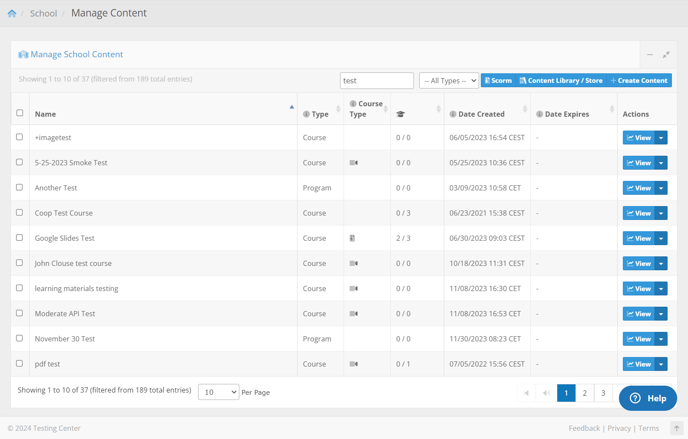
- Scorm: clicking on this button will take you to your SCORM packages page.
- Content Library / Store: clicking on this button will take to the Content Library / Store page, where you can fetch new, predesigned courses.
- Create Content: clicking this button allows you create new courses/programs.
- Name: the name of the course/program.
- Type: whether the content is a course or a program.
- To the right of the Type column is a column that shows the type of course (if the content is a course). Hovering over this will show if it's a SCORM course, video course, etc.
- Date Created: the date the content was created.
- Immediately to the right of the Date Created column is a column that shows the number of enrollments in the course.
- Date Expires: the date the content expires.
- Immediately to the left of the Date Expires column is a column that shows the number of subscriptions to the content.
- Subscription: whether this content was a subscription.
Under the Actions column is a drop-down with several options.
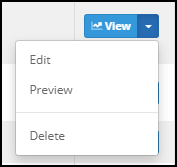
You can 'Edit' the content, 'Preview' (see the course as it would appear on the school site), or 'Delete'. Some courses, such as library courses, are locked for deletion.
