The Manage Campaign Phishing/Training Emails page allows you to view the send schedule for campaign phishing or training emails, preview the phishing or training email templates, change templates, change send dates and times, and delete phishing or t
Manage Phishing/Training Emails
To manage campaign phishing/training emails, click "View Scheduled Emails" in the actions column of the Manage Campaigns page. This will open the Manage Campaign Phishing/Training Emails page.
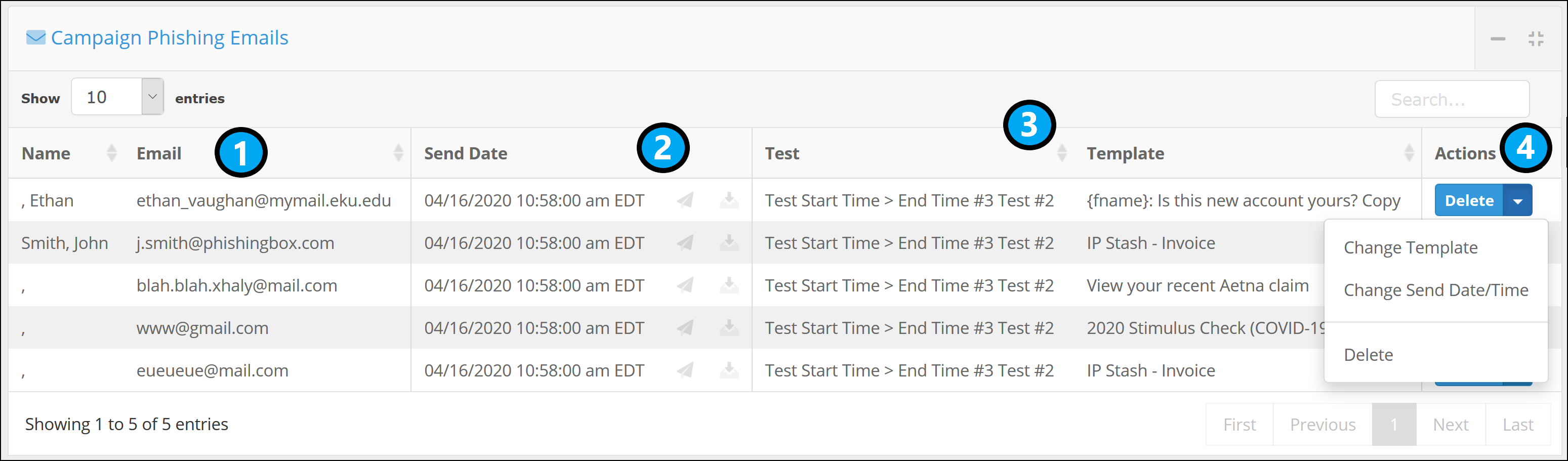
1. Name / Email: These columns display the intended target's name and email address.
2. Send Status / Send Date: These columns display the scheduled send date for the phishing/training email. The "Sent" column will display the status of the email as well as whether the email was delivered, failed to deliver, or has not yet been sent.
3. Test / Template: These columns will display the test that the phishing/training email is associated with and the phishing/training email template assigned.
4. Delete: Clicking this button will delete the scheduled email. It will not be sent (if it hasn't already been sent). If the email has already been sent, then it won't be counted in test results Clicking the drop-down for this button will reveal the following additional buttons:
- Change Template: Swap out the current phishing/training email template for another template from the campaign (only templates selected during setup will be available here).
- Change Send Date/Time: Reschedule the phishing/training email to send at a different date and/or time during the campaign.
- Delete: Remove the phishing/training email from the send schedule.
