This article explains the manage students page, and how to make changes to individual students.
The Manage Students page allows you to gather information on individual students at a glance, export student data, and activate/deactivate students.
Navigate to School > Manage Students.
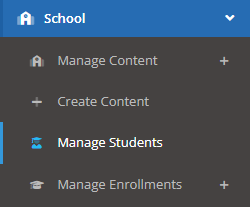
The page will display the name, email, date of school enrollment, date of last login, courses completed/enrolled, and active/inactive status. Click on the columns to sort by the column of your choosing. Additionally, the far left column contains select boxes that will allow you to select students to mass assign status (active/inactive), send reminder emails to, and to resync with targets. Each of these actions is described in detail below.
- Assign Status - Lets you assign the status of the selected student(s) to either Active or Inactive.
- Send Reminder Email - Lets you send out a course_reminder_mass email to the selected student(s). The reminder email will contain a list of all unfinished coursework. Clicking the Send Reminder Email button will trigger a confirmation box to appear. After clicking "Yes", you will be able to edit the system email that goes out.
- Resync with Targets - Clicking this button will set the selected student(s) first name, last name, and status to equal that of the associated target's (the system will look the target up based on the email address of the student).
- Delete - Lets you delete the selected student(s). The enrollments for each student will also be deleted.
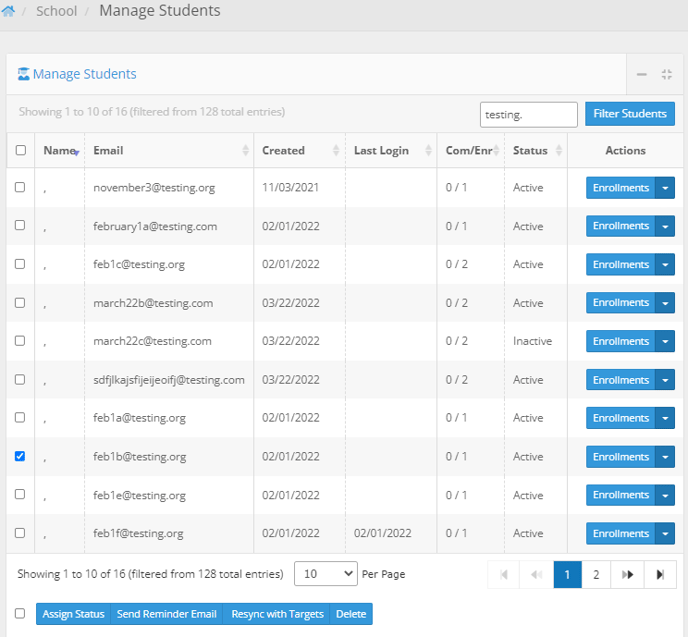
The Filter Students button, located above the Actions column, lets you filter out students based on different name, email address, date created, last login date, number of completed/enrolled courses, and the student status (active or inactive).
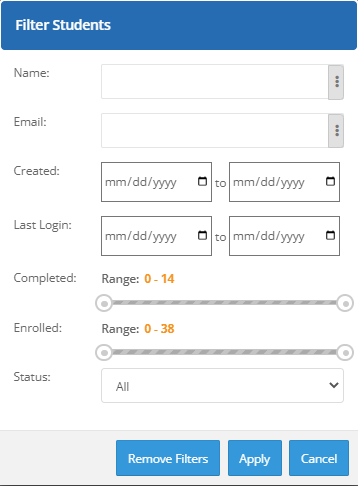
The "Actions" column contains buttons that will help you manage your students. Click the "Enrollments" button to view the individual enrollments of the student.
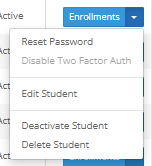
Click the drop-down beside Enrollments to send a reset password link to the student, disable two factor authentication for the student, edit the student, activate/deactivate the student (described in detail below), or delete the student.
- Reset Password allows you to manually reset passwords for your students. You have the option of sending students an email with a token they can use to log in and reset their password, or you can input a temporary password for the student. They will receive an email informing them that their password has been reset.
- Edit Student will allow you to change the student's first name, last name, or email address.
- Activate/Deactivate Student allows you to activate/deactivate students. Deactivated students will not receive automated course reminder emails.
