A Bridge LMS (Bridge) integration allows you to import targets from Bridge and enroll targets in Bridge courses based on campaign actions.
To integrate your account with Bridge, follow the steps below.
- Generate a token
- Integration store
Generate a token
Navigate to your Bridge portal (yourdomain.bridgeapp.com) and click the 'Admin' link in the site navigation.

On the Account Settings view, click the 'API' tab, then the 'LEGACY TOKENS' tab. Click the 'Add Token' button to generate a new API token.
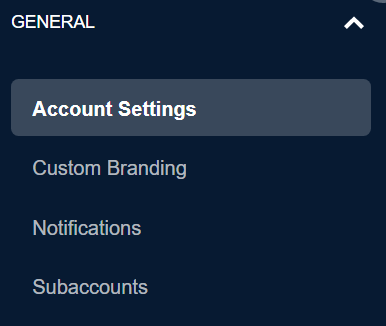
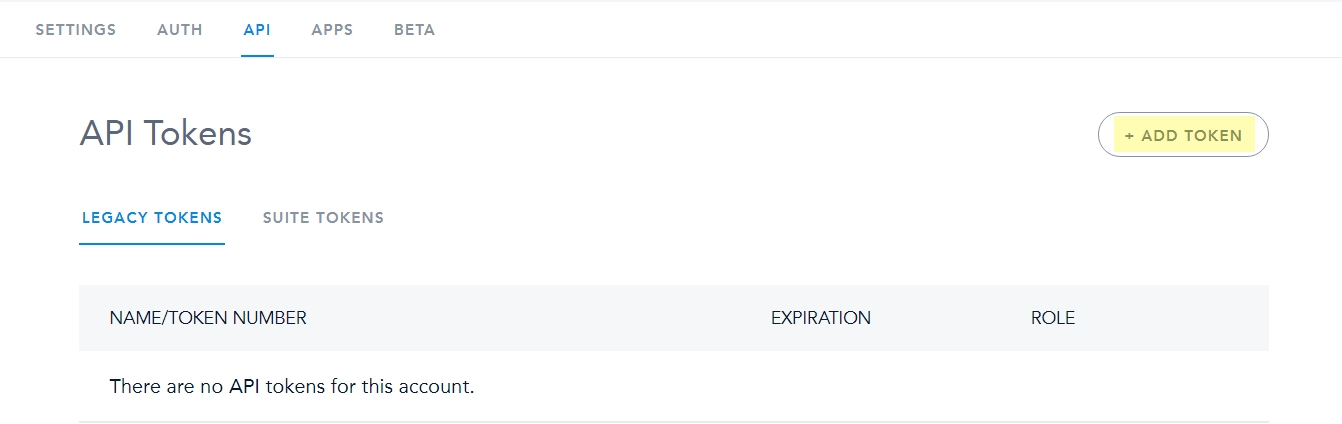
Once on the Add API token page, select Account Admin for the Role and give the token a name and (optionally) an expiration. Save the newly created token.
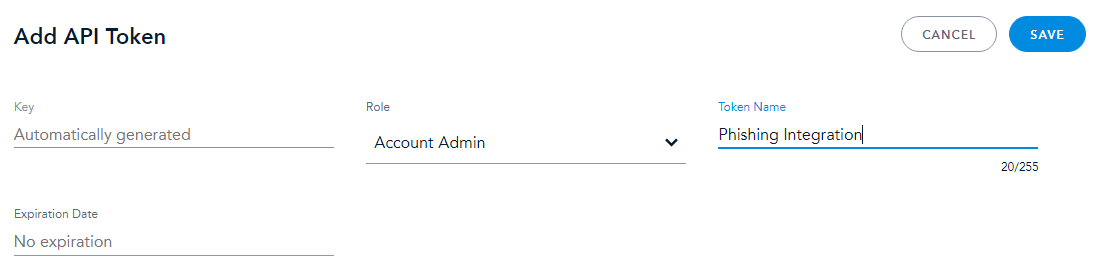
After saving, the token's key and secret will be displayed. Copy the key and secret. If the modal is closed, you will lose access to the secret. The secret will be lost if not saved elsewhere.
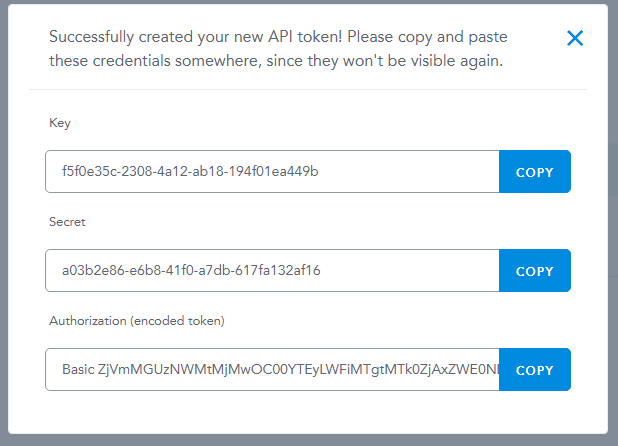
Once the token is created and the key and secret saved, you are ready to integrate with Hook Security, Inc!
Integration Store
In the Hook Security, Inc portal, navigate to Administration > Integration Store (/integration_store.php). Click the 'Setup' button on the Bridge card to display the Edit Configuration form.
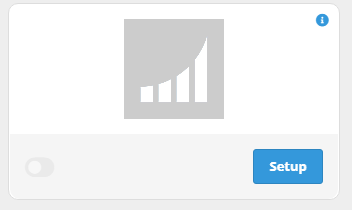
In the form, enter your Bridge domain URL (including https://), the API token's key and secret. If 'Sync All Groups' is enabled, you will not be prompted to select groups. Click 'Test' to connect to your Bridge tenant and select groups (if applicable). If the test is successful and groups are selected, click 'Save' to save the configuration. If 'Active' is enabled, the sync will commence when the form is saved.
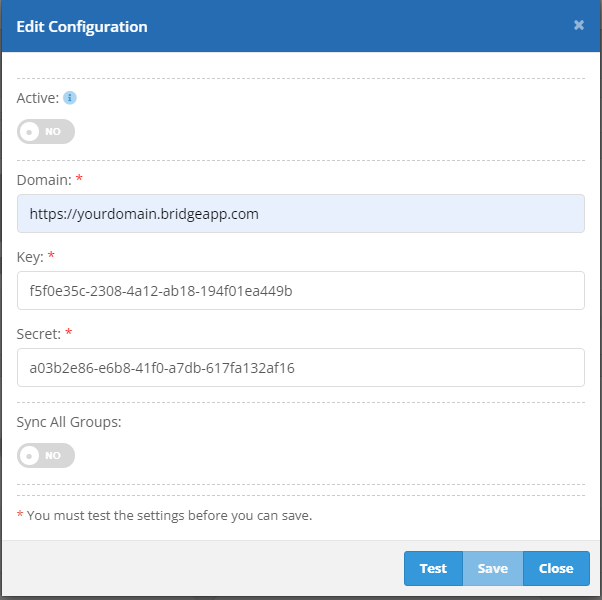
If 'Active' was not selected, activate the integration using the switch on the bottom left of the Bridge card. Then, click 'Run Sync', located in the card's dropdown menu.
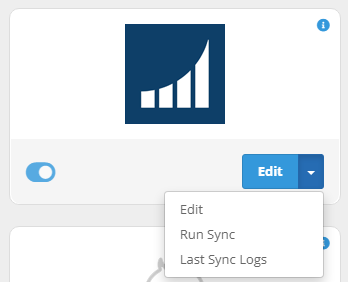
Depending on the number of targets, the sync may take some time to complete.
