This article will give you step by step instructions on how to upload your SCORM files.
SCORM defines a specific way of training and course content so it can be shared with Hook Security, Inc. Uploading SCORM courses to Hook Security, Inc is simple and fast, allowing you to disseminate your firm's security awareness training with simulated phishing tests or as scheduled course work.
To get started integrating SCORM courses, navigate to School > Manage Content. Then, click on the SCORM button (top-right of the screen, beside Content Library / Store button).

Manage SCORM Packages
The Manage SCORM Packages page lists all of the SCORM courses you have uploaded to Hook Security, Inc, and allows you to add additional SCORM courses and preview courses.
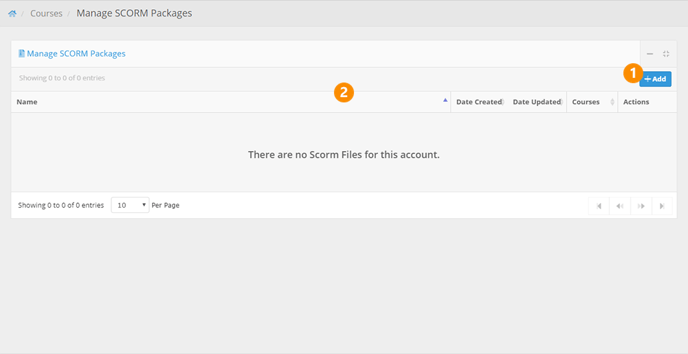
1. Add SCORM Course
Click the button to open the "Add SCORM packages" modal window.
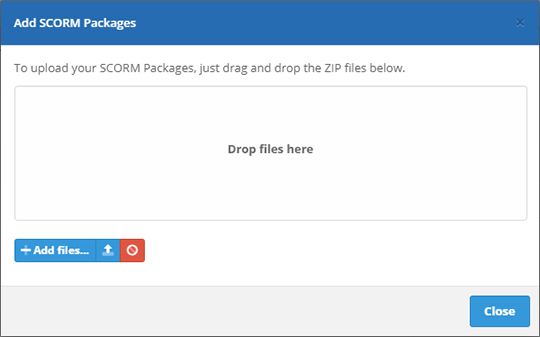
Simply drag and drop SCORM zip files from your file system into the modal window, or click ![]() to browse your file system for the zip files.
to browse your file system for the zip files.
NOTES: Hook Security, Inc will only accept compressed SCORM files (.zip) for upload. Folder/path names may only contain one period "." specifying the file type. A file named "imsmanifest.xml" must be in the root folder/directory.
Click the ![]() button to upload the file(s) to Hook Security, Inc. You will be presented with progress indicators that will show you the status of your upload(s).
button to upload the file(s) to Hook Security, Inc. You will be presented with progress indicators that will show you the status of your upload(s).

After the file has completed uploading, there will be an entry in the Manage SCORM Packages table (2) for the course. Click the ![]() button to view a preview of the course.
button to view a preview of the course.
![]()
2. SCORM Packages Table
The table will display information about SCORM courses you have uploaded, including the course name, date created, date updated, the number of courses included in the SCORM package, and a preview button you can use to preview the respective course.
Enrolling Targets
After uploading the SCORM course(s) to Hook Security, Inc, you will have to add it to a course. Navigate to Courses > Create Course. Under the "Learning Content" section, click the "SCORM" radio button. You can then select the SCORM course from the dropdown select menu.

You can enroll targets into SCORM courses you have uploaded using the same method as any Hook Security, Inc course. For instructions on enrolling targets into courses see article: Enrolling Targets in Courses.
