How to integrate groups with Moodle LMS.
Integrate a Group with Moodle LMS
Follow the steps below to sync a group with your Moodle LMS tenant.
- Moodle Configuration
- Group Configuration
- NOTE: Currently Moodle integration can only sync in users - it does not have the ability to enroll users in Moodle courses.
Moodle Configuration
- NOTE: These are also found on the Moodle setting page.
Navigate to Site Administration > Advanced Features. Check the 'Enable Web Services' checkbox.
![]()
After enabling web services, navigate to Site Administration > Server > Manage Protocols. Enable 'RESTful protocol'.

Next, navigate to Site Administration > Server > Web Services > External Services. Add a custom service. Give the service a name and check the 'Enabled' checkbox, then save the service.

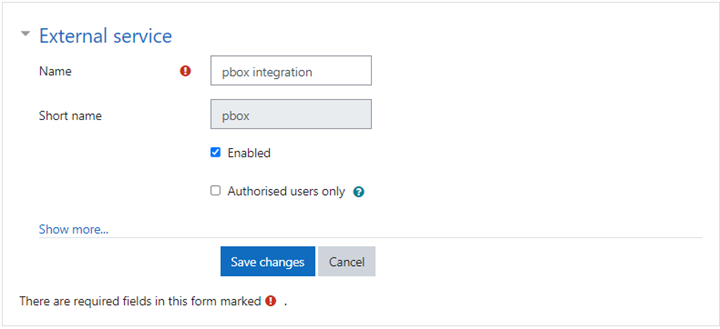
Add the 'core_user_get_users' function to the newly created service.
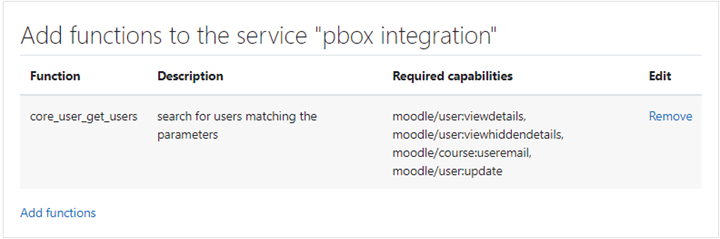
Navigate to Site Administration > Server > Manage Tokens. Create a new token. Select 'Admin User' in the 'User' field, and the newly created service in the 'Service' field.
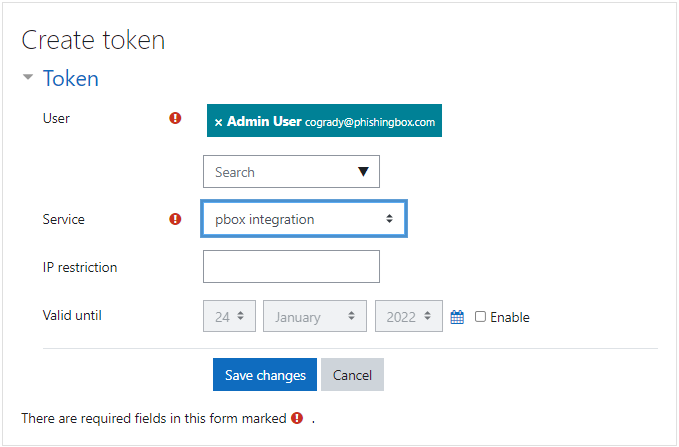
Be sure to save the token when you are finished.
Group Configuration
Log in to the PhishingBox portal and navigate to Targets/Groups > Create Group. You can also (optionally) edit a currently existing group to use a Moodle integration.
Name the group and choose 'Moodle' in the 'Third-Party Syncing' select menu.
Click the 'Create Group' button.
On the 'Moodle Settings' tab,
Insert the Moodle server (your Moodle domain, e.g., example.moodle.com) and the newly created service token in their respective fields.
Click the 'Test Configuration' button to connect. If a connection is made, save the configuration and the targets will be synced.
