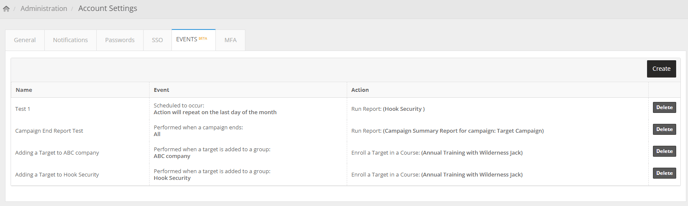When a new target is added to a group, you have the option to create an auto-enrollment event.
Auto Enroll Settings
To navigate to Account Settings, expand Administration > Settings > Account Settings.
The EVENTS tab lets you create events that occur when a specific action occurs such as when a target is added to a group.
Clicking the Create New Event button will open up a popup that lets you create an event.
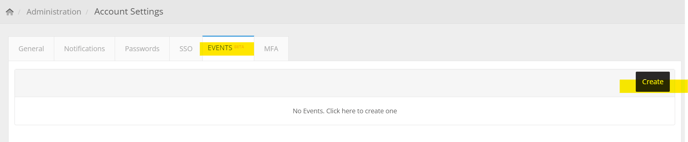
In the first tab, you must name the event, select the event type, and select the option that will trigger the event (under the Select dropdowns).
Select Add Target to a Group - when adding a target to a group you can enroll that target into a course or program.
Select the Group to receive the the auto-enrollment for this event.
Click Next.
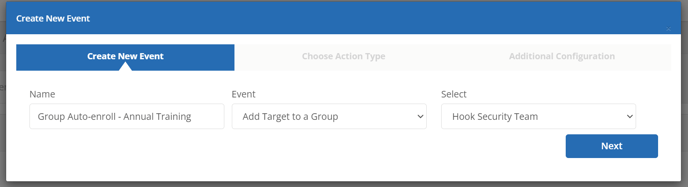
From the dropdown fields, select:
Action - Enroll a Target in a Course.
Select - Choose the course that the target(s) will be auto-enrolled in.
Conditions - Enrollment Check.
Click Next.
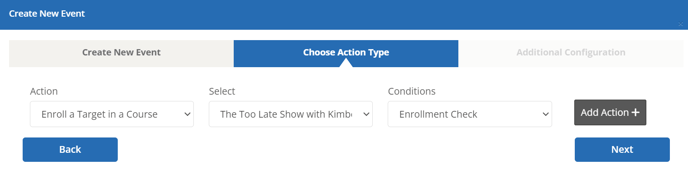
Click Finish to create the Event.
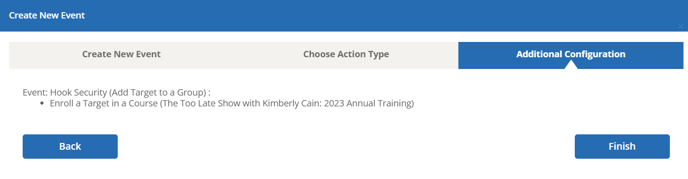
Now when new targets are added to the group they will automatically be enrolled in the course that you selected for the Event.
You will see all your Events created under the Events tab to reference the auto-enrollments per group as seen is the image example below (Action: Enroll a Target in a Course):