How to create a slideshow course with Slideshare for a course.
Follow these steps to create a slideshow course. You will need a Slideshare account to do this. (https://www.slideshare.net/upload)
- Upload your slideshow file to Slideshare.
- Set the privacy on the video to Private.
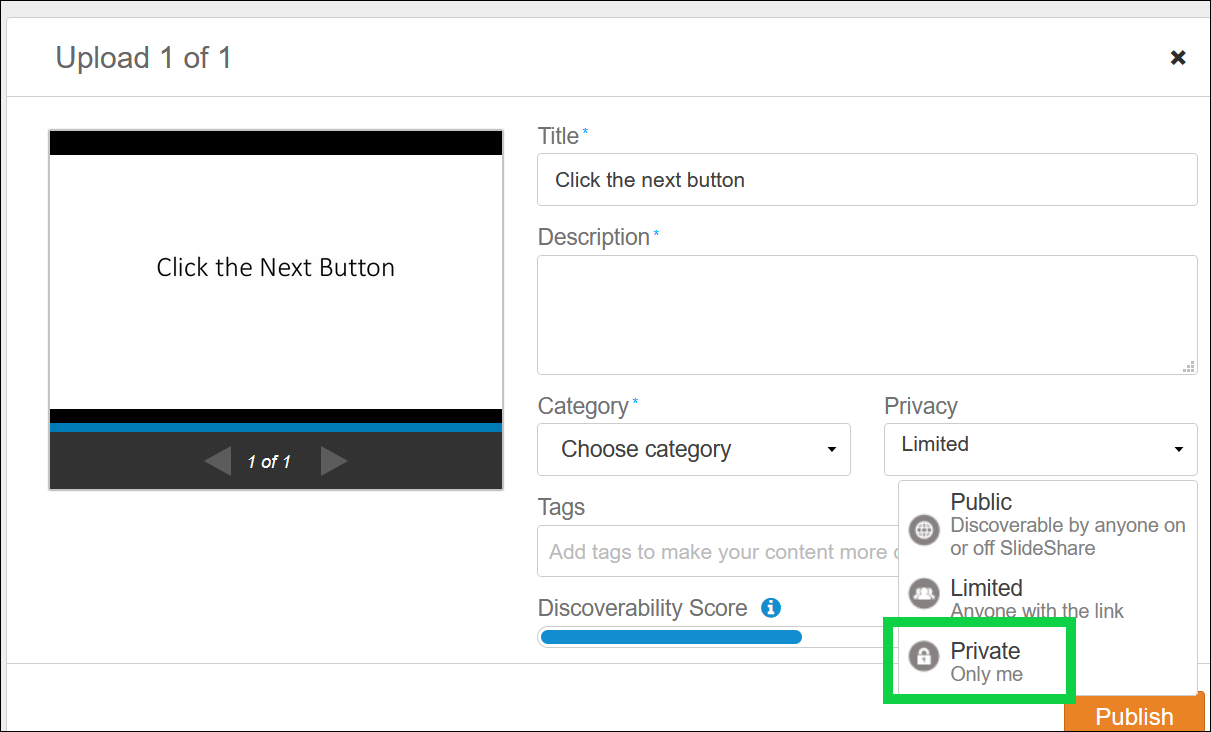
- Publish the Slideshare upload.
- Click the Privacy Settings button underneath your Slideshare upload.
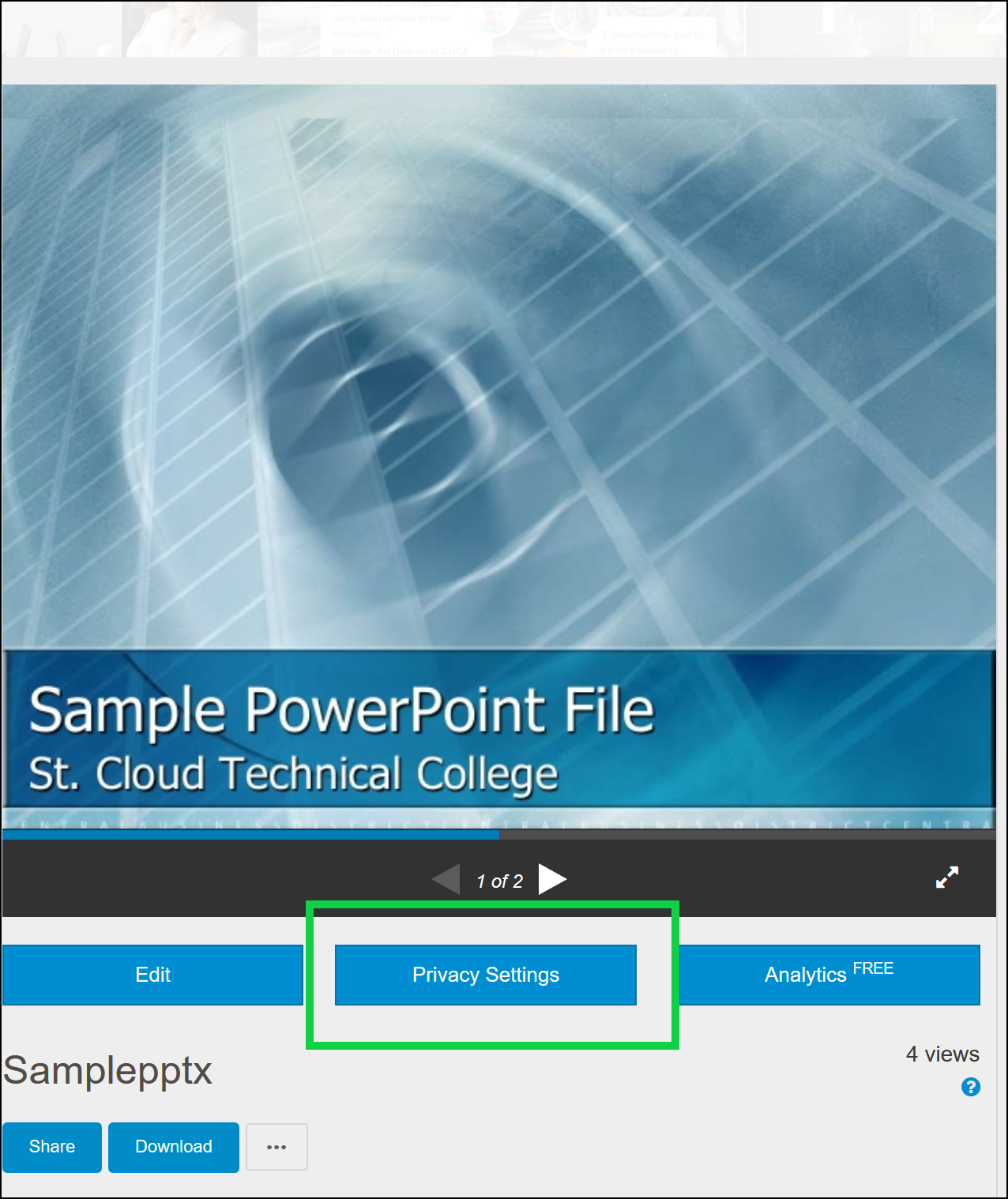
- Beside "Who can view", choose "Anyone with the link".
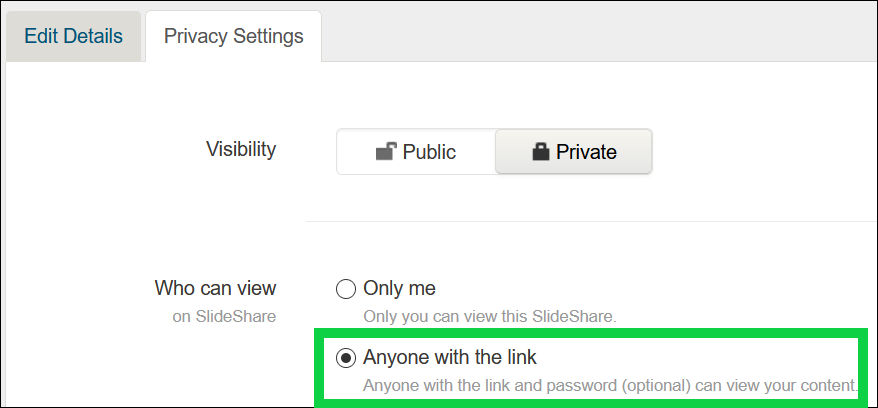
- Scroll down to the bottom to the Embed Settings. Choose the "Anywhere" option.
- Next, go back to your uploads screen for the slideshow. Click the Share button. Note: If the Share button is not visible, then you will need to get the embed link another way, shown in this video.
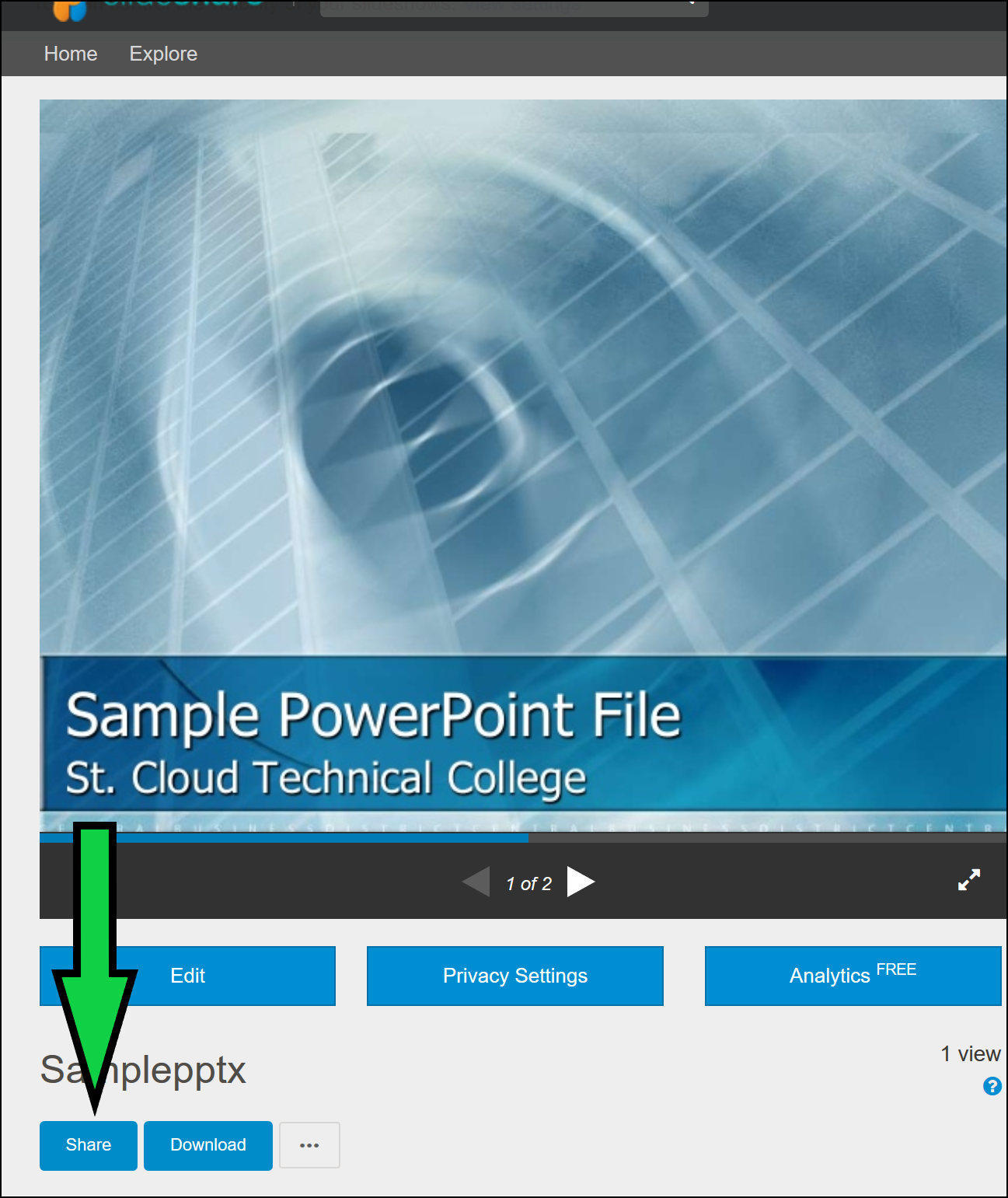
- Copy the part of the Embed code after the src= and between the double quotes. You may need to right-click on the embed code, open the HTML inspector, and copy/paste the code into a text editor to be able to get the link.
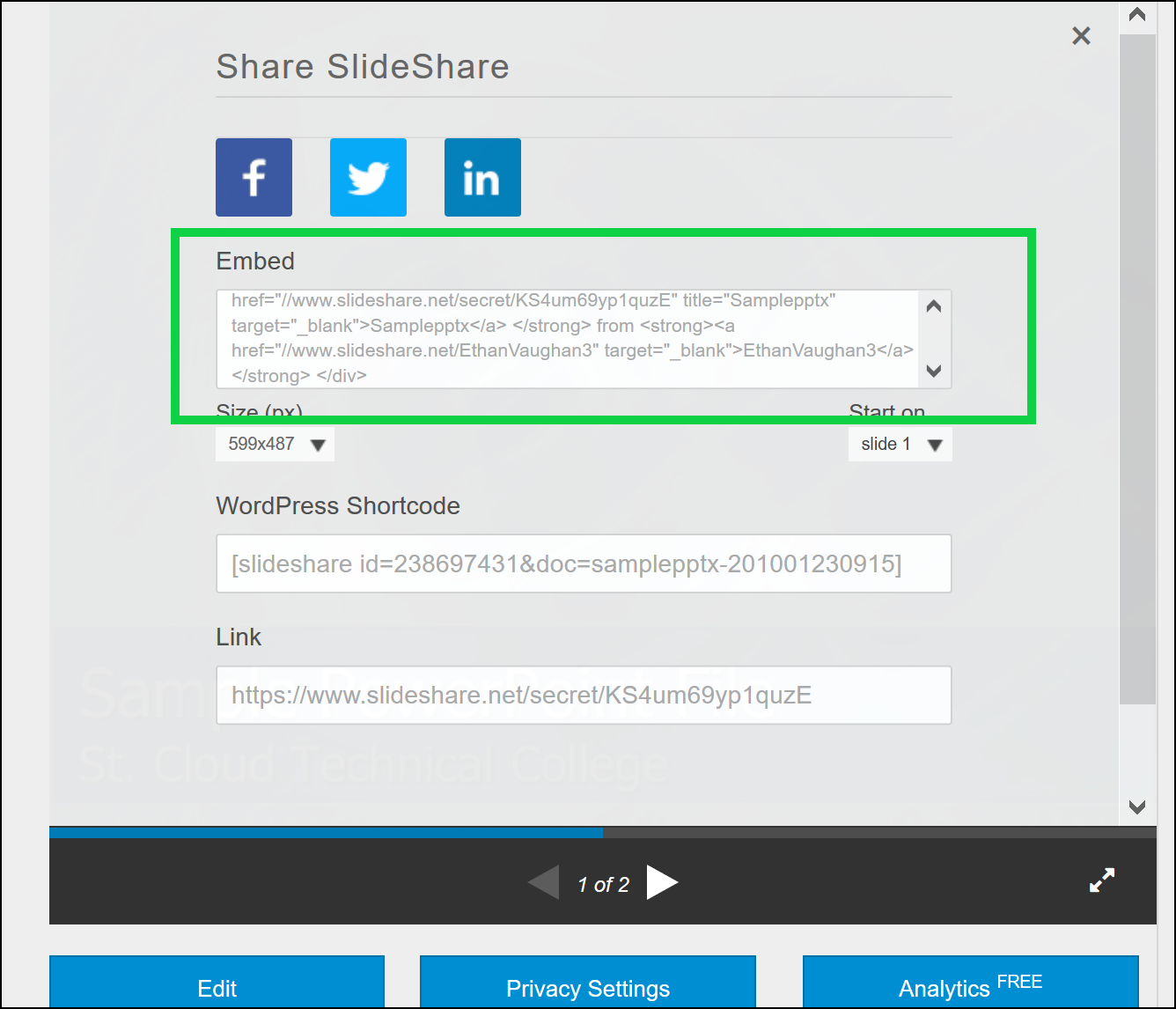
Place https in front of it and place this link in the Slideshow Link text field on Portal. So, for example, if your embed code looks like this:
<iframe src="//www.slideshare.net/slideshow/embed_code/key/KS4um69yp1quzE" width="595" height="485" frameborder="0" marginwidth="0" marginheight="0" scrolling="no" style="border:1px solid #CCC; border-width:1px; margin-bottom:5px; max-width: 100%;" allowfullscreen> </iframe> <div style="margin-bottom:5px"> <strong> <a href="//www.slideshare.net/secret/KS4um69yp1quzE" title="Samplepptx" target="_blank">Samplepptx</a> </strong> from <strong><a href="//www.slideshare.net/XYZ" target="_blank">XYZ</a></strong> </div>Then the link you would use in Portal would be https://www.slideshare.net/slideshow/embed_code/key/KS4um69yp1quzE.
Note: slideshow courses must be set to Loose mode. Setting them to Strict will not allow your students to advance beyond the slideshow.
