Connecting to a Gmail Account (IMAP or SMTP)
This article shows you how you can connect to a Gmail account via IMAP or SMTP.
- You will first need to turn on 2-Step Verification. (To do this, go to your Google Account homepage and click on Security. Then, under "How you sign in to Google", click on 2-Step Verification. Follow the prompts to enable 2-Step Verification.)
- Once 2-Step Verification is configured, scroll down to the bottom of the 2-Step Verification page to where it says "App passwords".
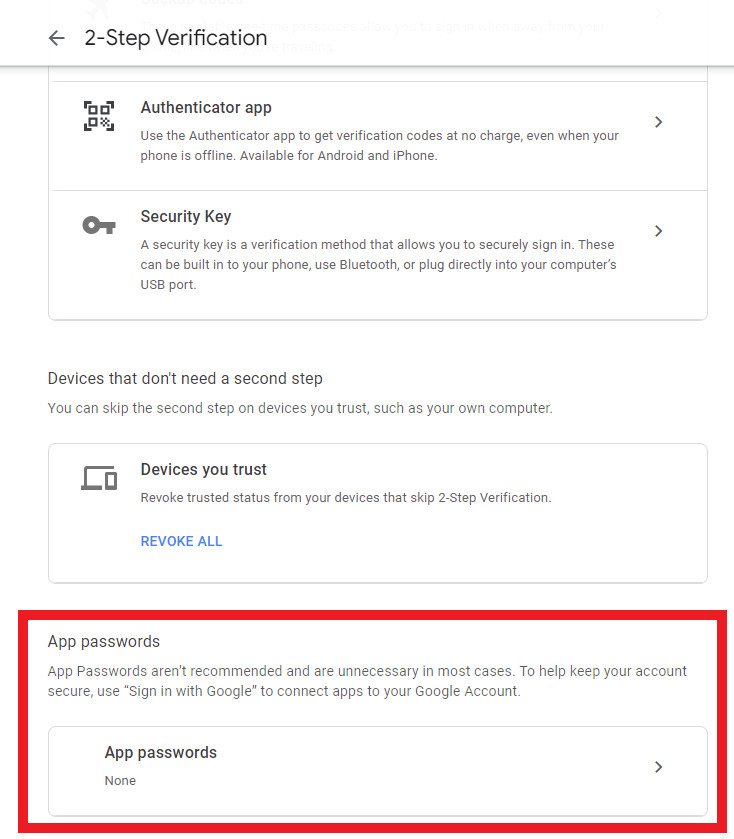
- Click on the App passwords.
- In the dropdown, choose "Other (custom name)". (Note: If you don't see this option, then just proceed to step 6.)
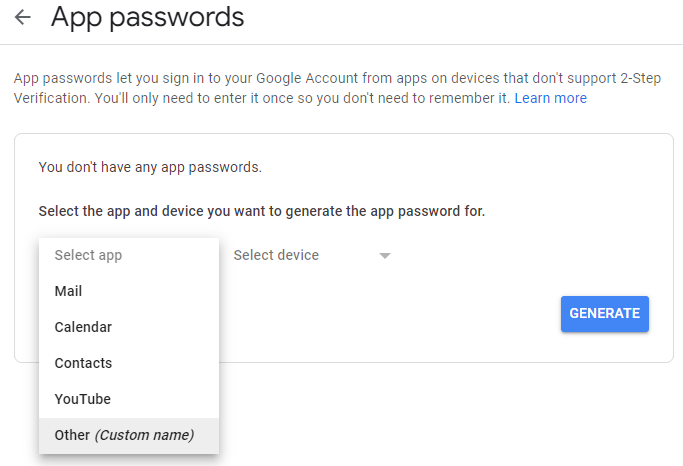
- Give the app a name and click Generate.
- Use the password displayed on screen to connect to the Gmail account via SMTP or IMAP. Make sure the password doesn't contain any spaces before using it in Portal.
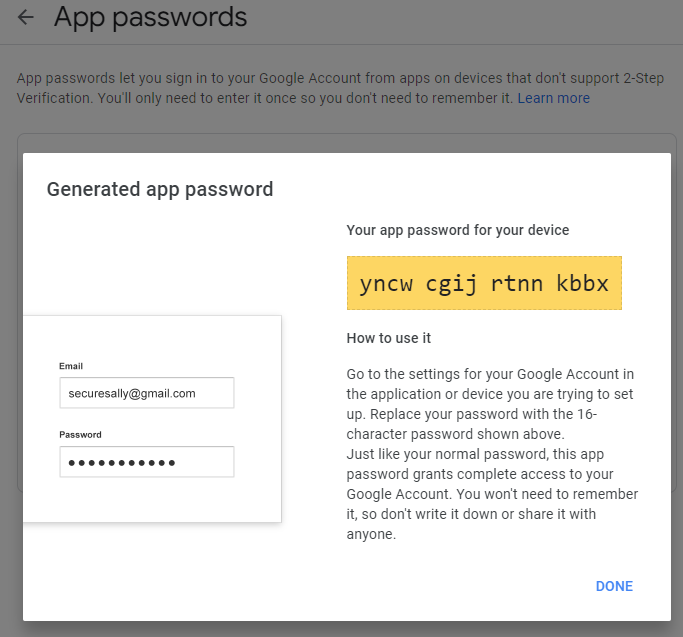
Source: https://www.febooti.com/products/automation-workshop/tutorials/enable-google-app-passwords-for-smtp.html
